Download Enable Windows Installer In safe mode
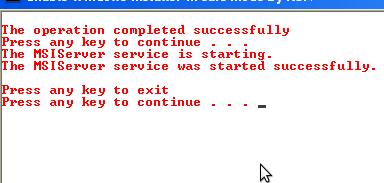
Enable Windows Installer
Download and run the zip file after booting the computer in safe mode or safe mode with networking, as soon as the file gets executed you computer will be able to install or uninstall software.
This piece of code has been tested on all editions of Windows XP, Windows Vista and also Windows 7 operating system. Its it not required to restart the computer after running the file.
or
http://tinyurl.com/safemsienable
In case of special event such as a virus infection the basic and average idea is to start the computer in safe mode and run the tools (antivirus tools) that can clean up the infection. But the real question is how to install the desired tool in the safe mode when the installation and uninstallation of software is disabled in that mode?
Window Installer
By default in safe mode as a security restriction most of the services are disabled, ( except for some which are required to barely start a computer) and Windows Installer is one of such services which are disabled in safe mode as it is not necessary for it to run for starting a computer. Windows Installer as by its name is the service which is responsible for installation and uninstallation of programs on your windows based computer, hence its its a vital service for any installation based operation of your windows computer.
If you have an idea to start the service "Windows Installer” from services.msc then its not going to work because the option to start such services will disabled as well (the option would be grayed out) in safe mode hence the zip file above can be helpful and can save your precious time.
What is safe mode and How to download this Installer tool when Internet is disabled?
Safe mode is a special mode of an operating system which is a fail-safe in event of some critical events in the computer inducing a virus attack or software corruption. It is also known as troubleshooting mode or repair mode. In safe mode the computer starts in a restriction of not being able to execute many services, and startup programs in windows computer, except for those which vital to merely start a computer. This allows the user with a option of troubleshooting the computer in case of adverse event such as corruption or slow performance. Its special diagnostics mode allows user to diagnose and track down the actual reason for a faulty behavior of the computer.
But in safe mode in case of virus infection for performing any tool based operation you should be able to install your tools, at such situation enabling the Windows Installer service becomes very important. Even the necessary services for making your computer to go online are disabled in safe mode. Hence how to download this Installer zip file?
Another option is to start the computer in “Safe Mode with Networking”. SMWN (Safe mode with networking) is similar to safe mode except for one feature. It will allow you to go online. Just turn the computer on the SAFE MODE WITH NETWORKING and open this web page from your browser, download and run this file. Soon after this file gets executed the Windows Installer services get enabled without having the requirement or necessity to restart the computer. Another way is to run the command given at later section of this page on CMD and enable Installer from registry.
How does the Windows Installer get enabled in safe mode with Networking?
What we are exactly doing is just adding a registry key for the Installer service. Registry is the place where all the setting of your operating system are written. You don’t wanna mess up with the registry all by yourself until you are completely sure about the changes or things might go worse. The command here is completely tested and safe for use. If you are typing this command in the command prompt then it might take some more time to type, or you can just to click and run from the download link above.
But still if you want to do it by yourself then here is the command.
REG ADD HKLM\System\CurrentControlSet\Control\SafeBoot\Network\MSIServer /VE /T REG_SZ /F /D Service
-After adding the registry key you have to execute another command in your command prompt.
net start msiserver
The msiserver will start and your Windows Installer is Enabled.
Short Summary
-Start the computer in Safe mode with networking by continuously hitting F8 from the boot up.
-Download the above zip from the link from your web browser.
-Run the file, and windows Installer is enabled.
Now you can carry on with troubleshooting.
Thanks for Reading
